Course Details
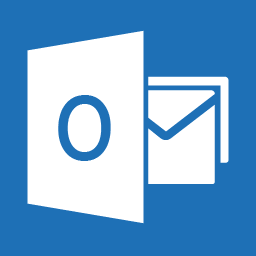
Course Duration - One Day
Benefits of Microsoft Outlook Introductory Course
The Microsoft Outlook Introductory Course has been designed for first time or recent users of Microsoft Outlook and is suitable for people who wish to learn the basic skills needed to use Outlook. It covers basic Outlook operations including how to create and send mail messages, reply to and forwarding emails to other users and using the calendar for appointments. Work more effectively by learning how to create folders and contacts, manage your email messages and tasks, as well as making reminders and tracking activities.
This is a one day course and is 100% hands-on, with exercises to help the trainees practice the new skills they learn. No previous experience of using Microsoft Outlook is needed, but trainees must have a basic understanding of computers, such as keyboard and mouse skills and have some experience of using Windows.
At the end of this introductory training you will be better equipped and feel more confident in using Outlook and will be prepared to attend the Microsoft Outlook Advanced course.
If you are already using Outlook and don’t feel you need to attend a full day course, we can tailor sessions to cover the elements you want to focus on. Or alternatively, why not try our “At Desk” sessions where we can visit individuals at their desks seeing how they work with the programs and can cover topics tailored for them.
Course Content
Create E-mails
- Use Outlook to create, send, read, reply to and forward emails.
Create Folders
- Create your own Outlook folders to store items. A folder can contain mail messages, calendar entries, contacts or any other Outlook item.
Create Contacts
- Create a Contact to store information and details about an organisation or person that you correspond with.
Create a Group Contact
- Create a Contact containing several other Contact email addresses so that you can email them all easily.
Sending Attachments
- You can attach files and documents as part of your e-mail message
Set Message Options
- Set advanced Message Options. For example, set an arrival date for the message, set an expiry date, request a read receipt, save the sent message in a folder other than Sent Items.
Using the Tasks folder
- You can use the Tasks folder to help you organise your to-do list.
Working with Appointments & Meetings in Calendar
- Use Outlook to set up times and dates when you are free or busy, making it easier for you to organise your meetings and appointments.
Setting an Appointment Reminder in Calendar
- You can use Outlook to remind you of an important meeting that you may need to prepare for.
Prerequisites
No previous experience of using Microsoft Outlook is needed. But trainees must have basic keyboard and mouse skills and have some experience of using Windows.